Every Morty needs a Rick, and every Discord server needs a Robo Rick.
Check out the home page for the full Discord Bot List.
I am a moderation bot that brings some Rick and Morty fun into the server. I welcome people to the server with random Rick and Morty quotes, send DMs to new members, respond to keywords in chat, I can announce on your behalf, kick people, ban people, temporarily ban people, and so much more! A detailed list of the commands I have and how they work are listed below:
Welcome message- Welcomes new members into the server by name with a random welcome message from Rick and Morty <br />
- Welcomes new members into the server by sending them a DM <br />
- Responds to “hello” with “Wubbalubbadubdub” <br />
- Robo Ricks status is “Listening to Snake Jazz” <br />
- Responds to $ping with “pong” and the bot server latency <br />
- Use $updatechannel to change the channel Robo Rick sends all public updates
- The channel will be changed to the channel that you send the command in
- By default this channel will be the top text channel in the server
- To change this permission, the user must have the “Manage Channel” permission in the Discord server <br />
- $checkupdatechannel can be used to check which channel in your server is set to the update channel <br />
- Use $adminchannel to change the channel Robo Rick sends all admin updates
- The channel will be changed to the channel that you send the command in
- By default this channel will be the top text channel in the server
- To change this permission, the user must have the “Manage Channel” permission in the Discord server <br />
- $checkadminchannel can be used to check which channel in your server is set to the admin update channel <br />
- Robo Rick sends a message in the default channel when he joins the server for the first time introducing himself <br />
- $announce “_____” will send an announcement in the updates channel in your server. To change the channel it is sent in use $updatechannel <br />
- You will need the permission ‘Manage Channel’ to use this command
- Announcements can be sent to a specific channel by adding the channel ID as an optional arguement
- Example: $announce 123456789 This announcement was sent to a specific channel instead of the update channel <br />

- $kick “" "” kicks a member for a either a specified or unspecified reason
- Sends an update in Admin channel and sends the reason in a DM to the member who was kicked
- Example:
$kick @DroTron#1863 for this really valid reason - If a reason is specified:
- In chat where command was issued <br />
- In Admin channel <br />
- In users DM with Robo Rick <br />

- In chat where command was issued <br />
- If no reason is specified:
- In chat where command was issued <br />
- In Admin channel <br />
- In users DM with Robo Rick <br />

- In chat where command was issued <br />
- $ban “" "” bans a member for a either a specified or unspecified reason
- Sends an update in Admin channel and sends the reason in a DM to the member who was banned
- Example:
$ban @DroTron#1863 for this really valid reason - If a reason is specified:
- In chat where command was issued <br />
- In Admin channel <br />
- In users DM with Robo Rick <br />

- In chat where command was issued <br />
- If no reason is specified:
- In text chat where the command was issued <br />
- In Admin channel <br />
- In users DM with Robo Rick <br />

- In text chat where the command was issued <br />
- $unban unbans a user that was previously banned
- Example:
$unban DroTron#1863 - Important: in ban and kick use @DroTron after the command but here use DroTron#1863 with no @
- In the admin channel <br />
- In the users DM with Robo Rick <br />

- In the admin channel <br />
$tempban user days reasonbans a user for a certain number of days for a reason and then unbans them- Example:
$tempban @Knightmare 2 because he sucks - Important: This command is not perfect, if Robo Rick is restarted or updated while a temporary ban is in place he will forget the ban and will not execute the unban. This is a known issue and is in the pipeline to be fixed.
- Robo Rick sends an announcement in the admin channel and sends the user a DM
- In the admin channel <br />
- In the users DM with Robo Rick <br />
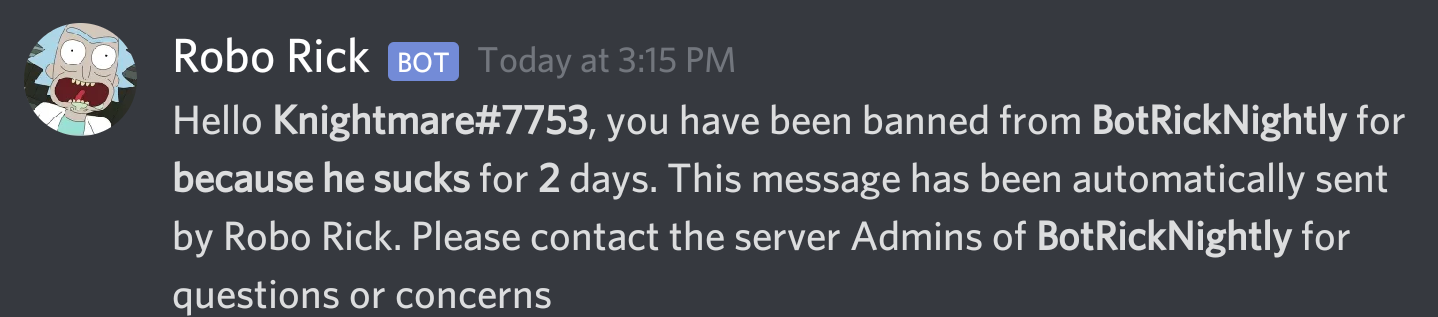
- In the users DM with Robo Rick after the time has passed <br />

- In the admin channel after the time has passed <br />
- In the admin channel <br />
- Sends an error if a member tries to use a command they do not have access to <br />

- IMPORTANT: If you use the bot I host you will not be able to use this command
- This command essentially lets you broadcast a preset message to two channels with a simple command
- $help is here! Type this to get a less detailed summary of what is above. <br />